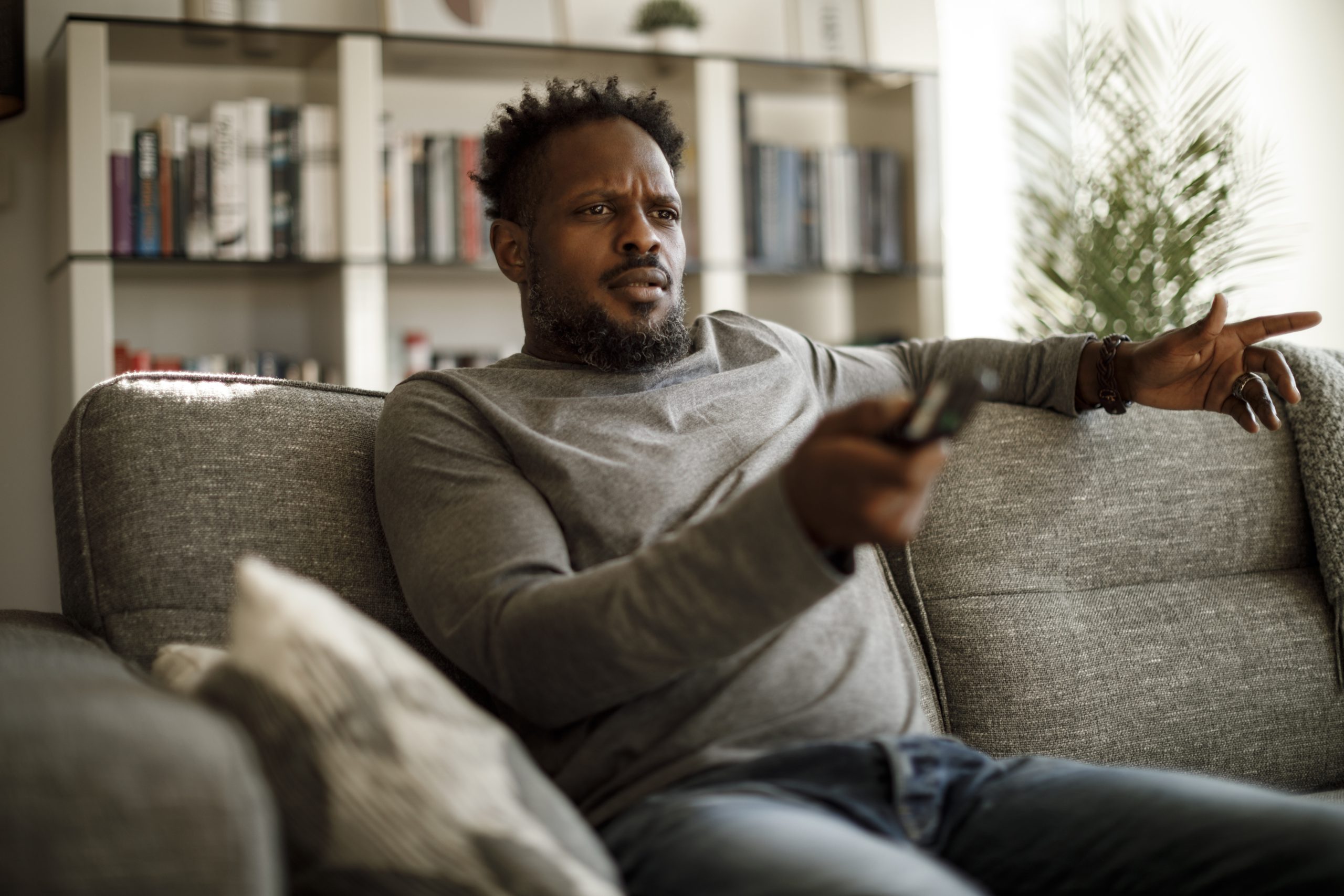Dealing with a TV screen that repeatedly shuts off on its own can be frustrating and perplexing. In this guide, we’ll help you understand the possible reasons behind this issue and provide you with practical solutions.
Check power-saving settings
Most modern TVs come equipped with power-saving features, which automatically turn off the TV after a period of inactivity. Navigate to your TV’s settings menu and review the power-saving options. Adjust the settings to your preferences, disabling any automatic power-off features if necessary.
Unplug your TV
Turn off the TV, unplug it from the power outlet, and wait for about 30 seconds. Then, plug it back in and turn it on. This simple reset can often resolve temporary glitches and restore normal functioning.
Check the ventilation
TVs can get hot from prolonged use, and if the internal temperature rises beyond a certain threshold, they can shut down to prevent damage. Make sure your TV is placed in a well-ventilated area so that it isn’t crowded by objects that may impede airflow. Dust accumulation can also impede airflow and cause overheating. Gently clean the ventilation ports and the back of your TV using a soft cloth or compressed air.
Check cables and connections
Faulty power outlets, loose connections, or damaged cables can cause unreliable power supply, leading to unexpected shutdowns. Examine the power cord, HDMI cables, and any other connected devices for damage or loose connections. Replace faulty cables and ensure they are securely plugged into their respective ports.
Check your remote
Several problems related to your remote could be causing your TV to shut off. Start by changing out the batteries—a remote with low batteries can sometimes send out faulty signals. If this doesn’t fix the problem, but your TV works fine when the batteries are removed from the remote, you might have a sticky power button. Cleaning or replacing the remote might resolve this issue. Finally, if you have additional TVs in or around your home, there is a chance your TV is intercepting signals from the wrong remote.
Check your CEC settings
CEC (Consumer electronics control) is a setting that allows external devices to control your TV. Usually, these controls are useful and convenient, but they can occasionally result in glitches. Disabling CEC will ensure that no external devices are causing your TV to turn off on its own.
If you are unable to find the CEC settings, the TV manufacturer may have it listed under a different name.
- Sony: “BRAVIA sync”
- LG: “SIMPLINK”
- Samsung: “Anynet+”
Update firmware
Check your TV’s software settings or visit the manufacturer’s website for available firmware updates. Keeping your TV’s software up to date can address bugs that may cause unexpected shutdowns.
Contact the professionals
If the problem persists, it might be worth reaching out to the manufacturer’s customer support for further assistance. They can provide specialized guidance based on your TV model and offer additional troubleshooting tips.
Upgrade to a new TV
Maybe your television is an older model, or maybe it requires repairs that don’t seem worth the price. Consider upgrading to a new TV! Aaron’s has a wide selection of TVs and affordable payment plans so you can enjoy your favorite entertainment without breaking the bank. Plus, Aaron’s offers a variety of bundles so you can pair your TV with an audio system, a gaming console, or a TV stand.
For more information and tips on optimizing your TV experience, be sure to check out our TV Shopping Guide.