It can be hard for any adult to keep up with modern technology, so we have to give big props to any senior citizen who’s making the effort to use a smart phone or other web-based technology. This stuff is extra complicated for those who didn’t grow up with computers, never mind the internet!
If you’ve found yourself in the position of caring for senior parents, you’ve probably been tasked with helping them learn how to keep up with kids and grandkids by accessing the web and setting up an email account. If you’ve made it all the way to helping them set up a smart phone, well, you’ve probably discovered that they need some accommodations to make it easy and safe for them to use. We’ve gathered some tips to help you with that.
The Display Settings
Accessibility settings can help you configure everything on a smart phone screen to be easier on the eyes.
- Make the screen text larger and bolder.
- Increase the size of the app icons.
- Increase the visual contrast (or set it to black & white).
- Set the on-screen keyboard to “zoomed” or increase its height.
The Contacts List & Apps
Busy screens can be hard to navigate, so set up their phone with only the necessities.
- Pre-load their contacts list with friends and family members and set the most important contacts as “Favorites” so they’re easier to find. Include everyone’s photos, too. That will help them recognize who’s calling when the phone rings.
- Remove or hide any pre-installed apps they won’t be using and pin their most commonly used apps in place on the home screen. If they’ll be surfing the web, try installing a browser app that prioritizes privacy. Forbes suggests the Brave app in this review of the Most Secure Browsers of 2022.
- Be sure to fill out their medical ID and emergency contact information and don’t forget to update it as their health and medications change.
The Passcode
You’ll probably be tempted to leave the phone screen unlocked just so your parent won’t have to fuss with the passcode, but that can be extremely unsafe for anyone, and especially for seniors. Choose a phone that they can unlock biometrically (with face ID or fingerprint) but also set a passcode that you can use as needed. For extra security, use the phone settings to turn off access to any apps and services they won’t use but could provide someone else with access to personal information and money.
The Problem of Spam
Spam texts, emails, and calls can be tricky for the most diligent of us, so set up as many protections as possible to help your senior loved one avoid them from the get-go. Set up the phone to block calls and texts from unknown contacts. But still talk to your parent about the dangers of spam and give them tips about how to spot it. Don’t hesitate to suggest that they ignore any calls and messages that come from unfamiliar numbers. (This is another reason it’s helpful to set up their contacts list for them.)
Like everything involved with caregiving our parents, navigating a smart phone with them is an ongoing process of trial and error. Be patient in helping them learn how it works, but stay vigilant in updating settings as you find they need tougher boundaries.